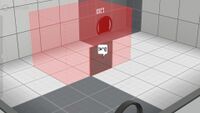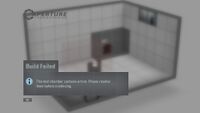Puzzle Creator: Difference between revisions
Deleted unnecessary info |
→Modifications: Add the funny placement error patch that's been circulated around the community a bit |
||
| (21 intermediate revisions by 11 users not shown) | |||
| Line 50: | Line 50: | ||
* {{key|ctrl|Y}} - Redo | * {{key|ctrl|Y}} - Redo | ||
* {{key|ctrl|A}} - Select all | * {{key|ctrl|A}} - Select all | ||
=== Debug controls === | |||
* {{key|shift|F3}} - Toggles overlays for item collisions, embed spaces, antline connection points, and antline pathing. | |||
* {{key|shift|F4}} - Toggles ambient occlusion on floors. | |||
* {{key|shift|F5}} - Toggles ambient occlusion on walls. | |||
* {{key|shift|F6}} - Toggles the vertical brightness gradient on walls in tall chambers. | |||
* {{key|shift|F7}} - Toggles fog. | |||
* {{key|shift|F8}} - Toggles outlines around convex wall corners. | |||
* {{key|shift|F9}} - Toggles shadows below the chamber. (Different from <code>puzzlemaker_shadows</code> console command.) | |||
* {{key|shift|F12}} - Toggles drawing clickable objects instead of the chamber. | |||
* {{key|F11}} - Prints the console message <code>TODO-WIP: UI (need to launch the appropriate VGui screen)</code>. Seemingly intended to open a GUI for <code>puzzlemaker_export</code> that was never implemented. | |||
==Items list== | ==Items list== | ||
| Line 56: | Line 67: | ||
* [[File:Puzzle Creator pedestal button.png|32px]] [[Pedestal Button]] (includes timer) | * [[File:Puzzle Creator pedestal button.png|32px]] [[Pedestal Button]] (includes timer) | ||
* [[File:Puzzle Creator portal button.png|32px]] [[Heavy Duty Super-Colliding Super Button|Button]] | * [[File:Puzzle Creator portal button.png|32px]] [[Heavy Duty Super-Colliding Super Button|Button]] | ||
* [[File:Puzzle Creator box socket.png|32px]] [[Weighted Storage Cube Receptacle|Cube Button]] | * [[File:Puzzle Creator box socket.png|32px]] [[Heavy Duty Super-Colliding Super Button#Weighted Storage Cube Receptacle|Cube Button]] | ||
* [[File:Puzzle Creator ball socket.png|32px]] [[Edgeless Safety Cube Receptacle|Sphere Button]] | * [[File:Puzzle Creator ball socket.png|32px]] [[Heavy Duty Super-Colliding Super Button#Edgeless Safety Cube Receptacle|Sphere Button]] | ||
* [[File:Puzzle Creator cube.png|32px]] [[Weighted Storage Cube|Weighted Cube]] (with dropper) | * [[File:Puzzle Creator cube.png|32px]] [[Cubes#Weighted Storage Cube|Weighted Cube]] (with dropper) | ||
* [[File:Puzzle Creator companion cube.png|32px]] [[Weighted Companion Cube|Companion Cube]] (with dropper) | * [[File:Puzzle Creator companion cube.png|32px]] [[Weighted Companion Cube|Companion Cube]] (with dropper) | ||
* [[File:Puzzle Creator edgeless safety cube.png|32px]] [[Edgeless Safety Cube|Edgeless Safety Cube]] (with dropper) | * [[File:Puzzle Creator edgeless safety cube.png|32px]] [[Cubes#Edgeless Safety Cube|Edgeless Safety Cube]] (with dropper) | ||
* {{Spoiler|[[File:Puzzle Creator frankenturret.png|32px|]]}} {{Spoiler|[[Frankenturret|Franken Cube]]}} (with dropper) | * {{Spoiler|[[File:Puzzle Creator frankenturret.png|32px|]]}} {{Spoiler|[[Frankenturret|Franken Cube]]}} (with dropper) | ||
* [[File:Puzzle Creator tbeam.png|32px]] [[Excursion Funnel|Tractor Beam]] ( | * [[File:Puzzle Creator tbeam.png|32px]] [[Excursion Funnel|Tractor Beam]] (reversible) | ||
* [[File:Puzzle Creator faithplate.png|32px]] [[Aerial Faith Plate|Faith Plate]] | * [[File:Puzzle Creator faithplate.png|32px]] [[Aerial Faith Plate|Faith Plate]] | ||
* [[File:Puzzle Creator hard light emitter.png|32px]] [[Hard Light Bridge|Light Bridge]] | * [[File:Puzzle Creator hard light emitter.png|32px]] [[Hard Light Bridge|Light Bridge]] | ||
* [[File:Puzzle Creator stairs.png|32px]] [[Panel|Stairs]] | * [[File:Puzzle Creator stairs.png|32px]] [[Panel|Stairs]] | ||
* [[File:Puzzle Creator fizzler.png|32px]] [[Material Emancipation Grill|Fizzler]] | * [[File:Puzzle Creator fizzler.png|32px]] [[Material Emancipation Grill|Fizzler]] | ||
* [[File:Puzzle Creator glass.png|32px]] Glass (can be turned into grating) | * [[File:Puzzle Creator glass.png|32px]] [[Barriers|Glass]] (can be turned into grating) | ||
* [[File:Puzzle Creator arm paneltop.png|32px]] [[Victory Lift|Piston Platform]] | * [[File:Puzzle Creator arm paneltop.png|32px]] [[Victory Lift|Piston Platform]] | ||
* [[File:Puzzle Creator arm motionplatform.png|32px]] [[Unstationary Scaffold|Track Platform]] | * [[File:Puzzle Creator arm motionplatform.png|32px]] [[Unstationary Scaffold|Track Platform]] | ||
* [[File:Puzzle Creator laser emitter.png|32px]] [[Thermal Discouragement Beam|Laser]] Emitter | * [[File:Puzzle Creator laser emitter.png|32px]] [[Thermal Discouragement Beam|Laser]] Emitter | ||
* [[File:Puzzle Creator laser catcher.png|32px]] [[Thermal Discouragement Beam|Laser]] Catcher | * [[File:Puzzle Creator laser catcher.png|32px]] [[Thermal Discouragement Beam|Laser]] Catcher | ||
* [[File:Puzzle Creator laser receptacle.png|32px]] [[Thermal Discouragement Beam|Laser]] Relay | * [[File:Puzzle Creator laser receptacle.png|32px]] [[Thermal Discouragement Beam|Laser]] Relay | ||
* [[File:Puzzle Creator reflection cube.png|32px]] | * [[File:Puzzle Creator reflection cube.png|32px]] [[Discouragement Redirection Cube|Reflection Cube]] (with dropper) | ||
* [[File:Puzzle Creator airlock.png|32px]] [[Panel|Glass Panel]] | * [[File:Puzzle Creator airlock.png|32px]] [[Panel|Glass Panel]] | ||
* [[File:Puzzle Creator panel flap.png|32px]] [[Panel|Angled Panel]] | * [[File:Puzzle Creator panel flap.png|32px]] [[Panel|Angled Panel]] | ||
* [[File:Puzzle Creator panel flip.png|32px]] [[Panel|Flip Panel]] | * [[File:Puzzle Creator panel flip.png|32px]] [[Panel|Flip Panel]] | ||
* [[File:Puzzle Creator observation room.png|32px]] Observation Room | * [[File:Puzzle Creator observation room.png|32px]] [[Observation Room]] | ||
* [[File:Puzzle Creator deathfield.png|32px]] [[Laser Field]] | * [[File:Puzzle Creator deathfield.png|32px]] [[Laser Field]] | ||
* [[File:Puzzle Creator turret.png|32px]] [[Turret]] | * [[File:Puzzle Creator turret.png|32px]] [[Sentry Turret|Turret]] | ||
* [[File:Puzzle Creator goo.png|32px]] [[Goo|Deadly Goo]] | * [[File:Puzzle Creator goo.png|32px]] [[Goo|Deadly Goo]] | ||
* [[File:Puzzle Creator light panel.png|32px]] Light Strip | * [[File:Puzzle Creator light panel.png|32px]] Light Strip | ||
* [[File:Puzzle Creator paintsplat bounce.png|32px]][[Repulsion Gel|Bounce Gel]] (with dropper) | * [[File:Puzzle Creator paintsplat bounce.png|32px]] [[Repulsion Gel|Bounce Gel]] (with dropper) | ||
* [[File:Puzzle Creator paintsplat speed.png|32px]] [[Propulsion Gel|Speed Gel]] (with dropper) | * [[File:Puzzle Creator paintsplat speed.png|32px]] [[Propulsion Gel|Speed Gel]] (with dropper) | ||
* [[File:Puzzle Creator paintsplat portal.png|32px]][[Conversion Gel]] (with dropper) | * [[File:Puzzle Creator paintsplat portal.png|32px]] [[Conversion Gel]] (with dropper) | ||
* [[File:Puzzle Creator paintsplat water.png|32px]] [[Cleansing Gel]] (with dropper) | * [[File:Puzzle Creator paintsplat water.png|32px]] [[Cleansing Gel]] (with dropper) | ||
}} | }} | ||
* | === Default items === | ||
* [[ | These are the mandatory items are placed in the chamber, and can only be moved. | ||
* [[File:Puzzle Creator contraption cube.png|32px]] [[ | * [[File:Puzzle Creator portal door.png|32px]] Entry Door (with Co-op variant) | ||
* [[File:Puzzle Creator portal door.png|32px]] Exit Door (with Co-op variant) | |||
* [[File:Puzzle Creator observation room.png|32px]] Large [[Observation Room]] | |||
=== Educational Version items === | |||
These items are exclusively featured in the [[Portal 2 - Educational Version]]. | |||
* [[Heavy Duty Super-Colliding Super Button#Contraption Cube Receptacle|Contraption Cube Receptacle]] | |||
* [[File:Puzzle Creator contraption cube.png|32px]] [[Cubes#Contraption Cube|Contraption Cube]] (with dropper) | |||
* Text bubbles | * Text bubbles | ||
==Hints== | ==Hints== | ||
| Line 129: | Line 146: | ||
*Press and drag the right mouse button to rotate the camera view. | *Press and drag the right mouse button to rotate the camera view. | ||
*Drag the boundary of a volume selection set to move a portion of your chamber along any 3D axis. | *Drag the boundary of a volume selection set to move a portion of your chamber along any 3D axis. | ||
===Intermediate=== | ===Intermediate=== | ||
*Connect multiple buttons to a receiving item: This requires all to be pressed simultaneously for activation. | *Connect multiple buttons to a receiving item: This requires all to be pressed simultaneously for activation. | ||
| Line 140: | Line 158: | ||
*Hold down {{key|Alt}} while moving items to keep them on surfaces facing away from the camera view. | *Hold down {{key|Alt}} while moving items to keep them on surfaces facing away from the camera view. | ||
*Hold down {{key|Shift}} while rotating turrets and dropper-less cubes to snap their orientation to 45 degree increments. | *Hold down {{key|Shift}} while rotating turrets and dropper-less cubes to snap their orientation to 45 degree increments. | ||
===Advanced=== | ===Advanced=== | ||
*When previewing your puzzle in first-person mode, use the 'noclip' console command to quickly navigate the chamber. | *When previewing your puzzle in first-person mode, use the 'noclip' console command to quickly navigate the chamber. | ||
| Line 146: | Line 165: | ||
*Drag a trajectory target back onto its faith plate to create a vertical launch. | *Drag a trajectory target back onto its faith plate to create a vertical launch. | ||
*Create a pre-placed gel splat by deleting or disabling the associated dropper. | *Create a pre-placed gel splat by deleting or disabling the associated dropper. | ||
===WIP Editing=== | ==="WIP Editing" (unused)=== | ||
''Some of the controls referenced here no longer work, and appear to be from an early version of the editor.'' | |||
*Hold down SHIFT while clicking surfaces to expand the selection. | *Hold down SHIFT while clicking surfaces to expand the selection. | ||
*Use Arrow keys to nudge the selection. | *Use Arrow keys to nudge the selection. | ||
| Line 158: | Line 178: | ||
*Use CTRL+number keys to set the camera to a preset view. | *Use CTRL+number keys to set the camera to a preset view. | ||
*Use CTRL+F5-F8 to save a custom view setting. F5-F8 to restore the view. | *Use CTRL+F5-F8 to save a custom view setting. F5-F8 to restore the view. | ||
===Puzzlecraft tips (unused)=== | |||
*Keep goals clear: The puzzle exit should always be visible upon entry. | *Keep goals clear: The puzzle exit should always be visible upon entry. | ||
*Keep puzzles simple. Players should be able to keep the solution in their head. | *Keep puzzles simple. Players should be able to keep the solution in their head. | ||
| Line 192: | Line 213: | ||
*Avoid "chambers within chambers" where players can't see the consequences of their actions on the puzzle state. | *Avoid "chambers within chambers" where players can't see the consequences of their actions on the puzzle state. | ||
*Testers want to help you improve your map. Listen to their feedback carefullly and always remember to thank them for their time. | *Testers want to help you improve your map. Listen to their feedback carefullly and always remember to thank them for their time. | ||
==Limitations== | ==Limitations== | ||
As the puzzle creator is designed for ease of use, certain limitations apply. These limitations can be overcome by exporting the map to [[Portal 2 Authoring Tools|Hammer]] (see Related Commands). | As the puzzle creator is designed for ease of use, certain limitations apply. These limitations can be overcome by exporting the map to [[Portal 2 Authoring Tools|Hammer]] (see Related Commands). | ||
* There is a limit of 1750 entities in a single chamber. Items consist of multiple entities, meaning the actual number of placeable items is much lower than this. | * There is a limit of 1750 entities in a single chamber, as opposed to 2048 in Hammer maps. Items consist of multiple entities, meaning the actual number of placeable items is much lower than this. | ||
* The editor is block based, meaning that angles and smaller geometry cannot be achieved without the use of | * The editor is block based, meaning that angles and smaller geometry cannot be achieved without the use of custom items such as the BEE2's partial blocks. | ||
* Chambers are isolated, so sequences of chambers cannot be published as one map using the Puzzle Creator alone. | * Chambers are isolated, so sequences of chambers cannot be published as one map using the Puzzle Creator alone. | ||
* | * Some item placements are disallowed, such as items placed in midair or inside of other items. While somewhat standard for in-game level editors, no such placement rules exist in Hammer. | ||
==Related commands== | ==Related commands== | ||
{{columns-list|3| | {{columns-list|3| | ||
* {{code| | * {{code|puzzlemaker_autosave_dev}} - Forces an autosave, saving the current puzzle as 'autosave.p2c'. | ||
* {{code| | * {{code|puzzlemaker_compile_and_preview}} - Compiles the map and loads it in preview mode. | ||
* {{code| | * {{code|puzzlemaker_compile_and_publish}} - Compiles the map and opens the publish dialog. | ||
* {{code| | * {{code|puzzlemaker_current_hint}} - The hint number to display in the compile progress window. This is incremented by 1 every time a compile is started. | ||
* {{code| | * {{code|puzzlemaker_drawselectionmeshes 0/1}} - When enabled, editor model selection meshes are drawn as red wireframes. | ||
* {{code|puzzlemaker_enable_budget_bar 0/1}} - When enabled, a "budget bar" is shown in the bottom-left corner. | |||
* {{code| | * {{code|puzzlemaker_export <name>}} - Exports the current puzzle as 'name.vmf', to open it in Hammer. Maps are saved to 'common\portal 2\sdk_content\maps\'. | ||
* {{code|puzzlemaker_export <name>}} - | * {{code|puzzlemaker_load_dev}} - Loads the puzzle with the filename 'name.p2c'. | ||
* {{code|puzzlemaker_load_dev}} - | * {{code|puzzlemaker_new_chamber}} - Opens a new chamber | ||
* {{code|puzzlemaker_new_chamber}} | * {{code|puzzlemaker_open_chamber}} - Displays the open dialog | ||
* {{code|puzzlemaker_open_chamber}} | * {{code|puzzlemaker_play_sounds 0/1}} - Sets if the puzzlemaker can play sounds or not. | ||
* {{code|puzzlemaker_play_sounds 0/1}} - | |||
* {{code|puzzlemaker_publish_dev}} - compile the current puzzle and publish it to the Steam workshop | * {{code|puzzlemaker_publish_dev}} - compile the current puzzle and publish it to the Steam workshop | ||
* {{code|puzzlemaker_quit}} | * {{code|puzzlemaker_quit}} | ||
| Line 220: | Line 239: | ||
* {{code|puzzlemaker_save_chamber}} | * {{code|puzzlemaker_save_chamber}} | ||
* {{code|puzzlemaker_save_dev <name>}} save the current puzzle as 'name.p2c' | * {{code|puzzlemaker_save_dev <name>}} save the current puzzle as 'name.p2c' | ||
* {{code|puzzlemaker_shadows 0/1}} - | * {{code|puzzlemaker_shadows 0/1}} - Enables unfinished shadows in the puzzlemaker. | ||
* {{code|puzzlemaker_show_overlay_web_page}} | * {{code|puzzlemaker_show_overlay_web_page}} | ||
* {{code|puzzlemaker_show 0/1}} - 1 shows the puzzle maker, 0 hides it | * {{code|puzzlemaker_show 0/1}} - 1 shows the puzzle maker, 0 hides it | ||
| Line 229: | Line 248: | ||
The following have been found in the game files: | The following have been found in the game files: | ||
{{columns-list|1| | {{columns-list|1| | ||
* [[File:Puzzle Creator faithplate 128.png|32px]] [[Aerial Faith Plate]] | * [[File:Puzzle Creator faithplate 128.png|32px]] Large [[Aerial Faith Plate]] | ||
* 'Push out' [[panel]] | * 'Push out' [[panel]] | ||
* A radial menu with voting criteria for a map, including "confused" and "stuck". | * A radial menu with voting criteria for a map, including "confused" and "stuck". | ||
* Various "upgrade" badge textures. | * Various "upgrade" badge textures. | ||
* [[File:Puzzle Creator crusher.png|32px]] [[Crusher]] | * [[File:Puzzle Creator crusher.png|32px]] [[Crusher]] | ||
* [[File:Fixed portal door.png|32px]] [[ | * [[File:Fixed portal door.png|32px]] [[Autoportal]] | ||
* [[File:Puzzle Creator panel door.png|32px]] | * [[File:Puzzle Creator panel door.png|32px]] A Glass [[panel]] | ||
* | * 4x1 observation room | ||
* Shadows, enabled with the {{code|puzzlemaker_shadows}} command. They are somewhat buggy, and don't accurately represent the actual lighting in the chamber. | |||
* A "budget bar", enabled with the {{code|puzzlemaker_enable_budget_bar}} command. This bar will fill up as objects are added to the chamber. When exceeded, the editor will not allow the chamber to be built, using the "build failed" message normally only seen when there are placement errors in the map. The final editor simply relies on the compiler to throw an error when over engine limits, instead of implementing an arbitrary system. | |||
}} | }} | ||
== Modifications == | == Modifications == | ||
Modifications are addons that add custom content to the | Modifications are addons that add custom content to the Puzzle Maker. | ||
=== BEEmod | === BEEmod === | ||
'''BEEmod''' | '''BEEmod''' is a well-known Puzzlemaker mod which adds additional content to the editor. The latest major version of the mod is version 2.4, which uses a standalone app to configure the item palette and other options not available within the Puzzle Creator itself. Some of BEE2.4's features include additional items such as [[High Energy Pellet]]s and [[Portal Spawner|Autoportals]], styles such as Portal 1 and Overgrown, and a large selection of music from various Portal games and mods. BEE2.4 can be downloaded from its [https://github.com/BEEmod/BEE2.4 GitHub page]. | ||
=== Disable placement error check === | |||
Using a hex editor, it is possible to disable the check for if items are in invalid locations, allowing the map to be built anyway. To do this on Windows, open <code>Portal 2/portal2/bin/client.dll</code> in a hex editor, search for the byte sequence <code>8b 5d f8 8b 7d ec c6 45 ff 00</code> and replace <code>00</code> with <code>01</code>. Equivalent patches for macOS and Linux are not currently known, but could be created in theory. | |||
When using the patch, items will still display placement error visuals, but this will no longer prevent the map from compiling. Use this with caution, as certain item placements may lead to game crashes or compiler errors. Also note that some invalid placements still are not possible with this patch - items which embed into walls will force their embed space to be filled regardless of how it appears in the editor, resizeable items like glass may disappear in certain placements, and items like observation rooms and cube droppers will still not rotate to attach to invalid surfaces. | |||
== Gallery == | == Gallery == | ||
| Line 265: | Line 286: | ||
}} | }} | ||
{{Gallery | {{Gallery | ||
|lines= | |lines=3 | ||
|title=Pre-release | |title=Pre-release | ||
|height=150 | |height=150 | ||
|width=200 | |width=200 | ||
|File:Portal 2 editor announcement 01.jpg|Announcement screenshot #1 | |File:Portal 2 editor announcement 01.jpg|Announcement screenshot #1 (the test chamber there looks similar to [[Portal 2 Chapter 1 Test Chamber 5|the Cube Momentum test]]) | ||
|File:Portal 2 editor announcement 02.jpg|Announcement screenshot #2 | |File:Portal 2 editor announcement 02.jpg|Announcement screenshot #2 | ||
}} | }} | ||
Latest revision as of 00:51, 16 August 2025
The Puzzle Creator (also known as Puzzle Maker or Editor) is a part of the Perpetual Testing Initiative in Portal 2, a DLC released on May 8th, 2012[1] allowing the creation of single-player and Co-op test chambers within a simple in-game editor.[1]
In order to create a Co-operative puzzle, the chamber must be marked as a "Co-operative puzzle" in the "File" menu of the Puzzle Creator.
Overview
The editor was first mentioned within The Final Hours of Portal 2, "[An in-game level browser won't be of much use unless] Valve figures out how to make designing Portal 2 maps an easier process. It has a plan there too, it comes in the form of a simplified level editor [...] a Photoshop for test chambers".[2]
The "Puzzle Creator" does not appear to have a single official name; Valve published a blog post on the October 27, 2011 referring to the editor as the "Puzzle Creator"[3], later referred to it on the blog post of April 27, 2012 as "Puzzle Maker"[4] and simply calling it "Editor" in-game.
Interface
The Puzzle Creator features a stylised representation of the test chamber being worked on; featuring a simplified, bright, and flat color palette, and models and textures lack the level of detail that they would have in-game.
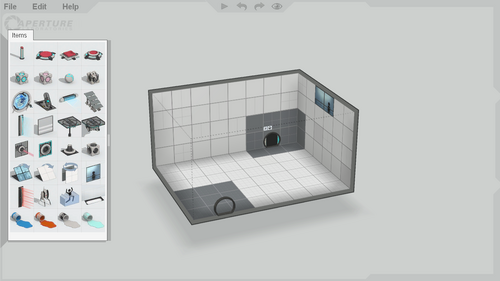
Basic controls
- Hovering the mouse over the left screen edge displays the item list.
- The top edge of the screen features four buttons: "Build and play puzzle", "Undo", "Redo", and "Switch to game view".
- Selecting and dragging the upper-right corner pans the camera view.
- Selecting and dragging the right edge controls the camera zoom.
- Selecting and dragging the lower-right corner controls the camera rotation.
 - Select a block or item.
- Select a block or item. - On background: Pans camera view; On chamber: Context menu.
- On background: Pans camera view; On chamber: Context menu. - Click: Controls camera rotation; Scroll: Controls camera zoom (follows cursor).
- Click: Controls camera rotation; Scroll: Controls camera zoom (follows cursor).- W+S - Zoom in/out.
- Q+E - Rotate left/right.
- W+S - Pan left/right.
- R+F - Rotate up/down.
- P - Toggle surface portalability.
- O - Invert surface portalability.
- ++- - Push/pull (extrude) surface.
- Delete/← Backspace - Delete selection.
Advanced controls
- ⇧ Shift+
 - Allows for batch selection of surfaces.
- Allows for batch selection of surfaces. - c+
 - Duplicates an item (does not duplicate any connections).
- Duplicates an item (does not duplicate any connections). - alt+
 - Places an item on the surface opposite to the one facing the camera.
- Places an item on the surface opposite to the one facing the camera. - space+
 - Pushes/pulls surface if selected.
- Pushes/pulls surface if selected.
Shortcuts
- ctrl+N - New chamber
- ctrl+O - Open...
- ctrl+S - Save
- ctrl+⇧ Shift+S - Save as...
- Tab ⇆ - Switch to game view.
- F9 - Rebuild
- ctrl+Q - Exit editor
- ctrl+Z - Undo
- ctrl+Y - Redo
- ctrl+A - Select all
Debug controls
- ⇧ Shift+F3 - Toggles overlays for item collisions, embed spaces, antline connection points, and antline pathing.
- ⇧ Shift+F4 - Toggles ambient occlusion on floors.
- ⇧ Shift+F5 - Toggles ambient occlusion on walls.
- ⇧ Shift+F6 - Toggles the vertical brightness gradient on walls in tall chambers.
- ⇧ Shift+F7 - Toggles fog.
- ⇧ Shift+F8 - Toggles outlines around convex wall corners.
- ⇧ Shift+F9 - Toggles shadows below the chamber. (Different from
puzzlemaker_shadowsconsole command.) - ⇧ Shift+F12 - Toggles drawing clickable objects instead of the chamber.
- F11 - Prints the console message
TODO-WIP: UI (need to launch the appropriate VGui screen). Seemingly intended to open a GUI forpuzzlemaker_exportthat was never implemented.
Items list
 Pedestal Button (includes timer)
Pedestal Button (includes timer) Button
Button Cube Button
Cube Button Sphere Button
Sphere Button Weighted Cube (with dropper)
Weighted Cube (with dropper) Companion Cube (with dropper)
Companion Cube (with dropper) Edgeless Safety Cube (with dropper)
Edgeless Safety Cube (with dropper) Franken Cube (with dropper)
Franken Cube (with dropper) Tractor Beam (reversible)
Tractor Beam (reversible) Faith Plate
Faith Plate Light Bridge
Light Bridge Stairs
Stairs Fizzler
Fizzler Glass (can be turned into grating)
Glass (can be turned into grating) Piston Platform
Piston Platform Track Platform
Track Platform Laser Emitter
Laser Emitter Laser Catcher
Laser Catcher Laser Relay
Laser Relay Reflection Cube (with dropper)
Reflection Cube (with dropper) Glass Panel
Glass Panel Angled Panel
Angled Panel Flip Panel
Flip Panel Observation Room
Observation Room Laser Field
Laser Field Turret
Turret Deadly Goo
Deadly Goo Light Strip
Light Strip Bounce Gel (with dropper)
Bounce Gel (with dropper) Speed Gel (with dropper)
Speed Gel (with dropper) Conversion Gel (with dropper)
Conversion Gel (with dropper) Cleansing Gel (with dropper)
Cleansing Gel (with dropper)
Default items
These are the mandatory items are placed in the chamber, and can only be moved.
 Entry Door (with Co-op variant)
Entry Door (with Co-op variant) Exit Door (with Co-op variant)
Exit Door (with Co-op variant) Large Observation Room
Large Observation Room
Educational Version items
These items are exclusively featured in the Portal 2 - Educational Version.
- Contraption Cube Receptacle
 Contraption Cube (with dropper)
Contraption Cube (with dropper)- Text bubbles
Hints
Initial non-repeating hints
- Click a chamber surface tile to select it.
- Click and drag across several surfaces to block-select.
- Right click selections to change surface portalability.
- Drag the boundary edge of a selection to move the highlighted surfaces.
- Press and drag the background to rotate your camera view.
- Move the mouse to the far left edge of the screen to open the puzzle item palette.
Beginner
- Right click an item to change its properties or connect items together.
- The entry door, exit door, and large observation room are mandatory items. They can be moved, but they cannot be deleted or duplicated.
- Use the + and - keys to quickly modify selected chamber surfaces.
- Press P to change portalability of selected surfaces.
- Use the controls along the far right edge of the editor window to pan, zoom, and rotate your camera view.
- Rotate the camera view up to work on the ceiling.
- Rapidly duplicate puzzle items by holding down C while moving them.
- Use the mouse scroll wheel to zoom in and out.
- Some items need to occupy space behind the surface they are mounted to. Look for a dashed outline of the required volume while you move them.
- Some item placements are incompatible and will show an error indication until they are fixed.
Early intermediate
- Use the adjustment gizmo that appears when you click an item to reposition it on its surface.
- Double click a surface to automatically expand the selection around all adjacent coplanar surfaces.
- Block-select surfaces on different planes to select a volume.
- Look for hotkey shortcuts along the right side of menus.
- The large mandatory observation room emits a bright light that casts shadows. Position it to enhance the visual effect of your chamber.
- Are your puzzles too dark? Use small observation room and light strip items to control the illumination level throughout your chamber.
- Press and drag the middle mouse wheel/button to rotate the camera view.
- The icons along the left side of a context menu are buttons that can be used repeatedly while the menu is open.
- Press and drag the middle mouse wheel/button while holding down ⇧ Shift to pan the camera view.
- With a volume selected, the + and - keys will fill or carve.
- Press and drag the right mouse button to rotate the camera view.
- Drag the boundary of a volume selection set to move a portion of your chamber along any 3D axis.
Intermediate
- Connect multiple buttons to a receiving item: This requires all to be pressed simultaneously for activation.
- Hold down the spacebar and drag anywhere to quickly move selected surfaces and volumes.
- Use Home key to reset the camera view.
- Press F9 to rebuild and run your puzzle.
- Use W, A, S, D keys to move the camera view.
- Use the Q E and R F keys to rotate the camera view.
- Press the O key to invert the portalability of selected surfaces
- Connect items together quickly by selecting one and using the K key.
- Hold down Alt while moving items to keep them on surfaces facing away from the camera view.
- Hold down ⇧ Shift while rotating turrets and dropper-less cubes to snap their orientation to 45 degree increments.
Advanced
- When previewing your puzzle in first-person mode, use the 'noclip' console command to quickly navigate the chamber.
- Place up to 4 light strips on a surface by using their adjustment gizmo.
- Change glass to grating by right clicking and changing the barrier type.
- Drag a trajectory target back onto its faith plate to create a vertical launch.
- Create a pre-placed gel splat by deleting or disabling the associated dropper.
"WIP Editing" (unused)
Some of the controls referenced here no longer work, and appear to be from an early version of the editor.
- Hold down SHIFT while clicking surfaces to expand the selection.
- Use Arrow keys to nudge the selection.
- Shift+arrow keys moves the carat in floor space.
- Use the PageUp/PageDown keys to nudge the selection in and out.
- Use Shift + arrow keys to expand the carat (Alt+Shift to move the opposite end)
- Holding down Spacebar while using the arrow keys to move the volume selection.
- Hold down CTRL while moving volume selections to duplicate the selection.
- Use number keys 1-0 to place an item type. Repeatedly tap to cycle through options.
- Use CTRL+number keys to set the camera to a preset view.
- Use CTRL+F5-F8 to save a custom view setting. F5-F8 to restore the view.
Puzzlecraft tips (unused)
- Keep goals clear: The puzzle exit should always be visible upon entry.
- Keep puzzles simple. Players should be able to keep the solution in their head.
- Keep puzzles transparent. Players should always see the effect of pressing buttons. Avoid putting things in separate rooms.
- Keep puzzles about the cerebral challenge, not the execution: Puzzles should be easy to solve once players know the solution.
- If you want your puzzle to be broadly played and enjoyed, don't make players rely on precise timing or 'ninja' FPS skills.
- Twitchy puzzles that require precise timing are less fun for most players. Expect a smaller audience.
- Maintain a sense of progression: Split up large puzzles into a series of smaller experiences.
- Maintain a sense of progression: Avoid puzzles that force the player to revisit the same area again and again.
- Puzzles are a contest between author and player where the player is ALWAYS expected to win in the end.
- Good puzzles are not so tricky to be frustrating, but just tricky enough to make players feel smart when they solve it.
- Keep it simple: Fewer puzzle elements arranged in a clear, strong way are better than many elements organized in a tangled knot.
- Playtest early and often to know what parts your audience finds too easy or too hard.
- Keep t-beams away from buttons where they can accidentally lift placed buttons or players.
- Avoid lasers that are always in the players movement path: they can get annoying really fast.
- It's okay to have more than one way to solve a puzzle, just be aware that the alternatives exist and that they don't ruin the puzzle.
- When you add another mechanic to your puzzle, you're increasing complexity -- make sure each added mechanic justifies its existence by contributing something interesting to the puzzle.
- Find a fun central concept for the puzzle and design back from there.
- Be careful not to put critical elements on the ceiling. Players rarely look up (or down) unless guided to.
- There should be a twist in every map. Players get more enjoyment when they figure the twist than when they actually solve the puzzle. The ideal case builds a lot of suspense. 'Whoa! I think this might work' ... [tries crazy idea] ... 'That's awesome! I can't believe I did that!'
- Avoid straightforward puzzles. They are boring.
- Players can't judge how far they will fling - try to avoid making a puzzle with multiple options for a fling where players need to choose the same one.
- Don't make a space that allows for an infini-fling unless it is part of the puzzle. When players are stumped they will frequently try this mechanic. It's also a complicated maneuver so it's possible to fail for a long time before you realize that it's not how to solve the puzzle.
- Avoid creating linear puzzles in linear spaces.
- Stick to using puzzle mechanics already defined in Portal 2. Most players don't appreciate idiosyncratic behavior.
- Play along with users' expectations of how puzzle items function. Defying their expectations loses their trust in how anything will function.
- Buttons should only have a single output. Multiple outputs can be confusing.
- Never, ever let the player get into an un-winnable state.
- Don't allow cubes to get into places where the player cannot retrieve them.
- Avoid using floor-portal orientations as a puzzle mechanic, as most players are unaware portals even have an orientation.
- People's eyes are drawn towards brighter areas. Use lighting to direct player attention.
- Use strip light array, lasers, and other linear features to direct player view along a line.
- Avoid "chambers within chambers" where players can't see the consequences of their actions on the puzzle state.
- Testers want to help you improve your map. Listen to their feedback carefullly and always remember to thank them for their time.
Limitations
As the puzzle creator is designed for ease of use, certain limitations apply. These limitations can be overcome by exporting the map to Hammer (see Related Commands).
- There is a limit of 1750 entities in a single chamber, as opposed to 2048 in Hammer maps. Items consist of multiple entities, meaning the actual number of placeable items is much lower than this.
- The editor is block based, meaning that angles and smaller geometry cannot be achieved without the use of custom items such as the BEE2's partial blocks.
- Chambers are isolated, so sequences of chambers cannot be published as one map using the Puzzle Creator alone.
- Some item placements are disallowed, such as items placed in midair or inside of other items. While somewhat standard for in-game level editors, no such placement rules exist in Hammer.
Related commands
puzzlemaker_autosave_dev- Forces an autosave, saving the current puzzle as 'autosave.p2c'.puzzlemaker_compile_and_preview- Compiles the map and loads it in preview mode.puzzlemaker_compile_and_publish- Compiles the map and opens the publish dialog.puzzlemaker_current_hint- The hint number to display in the compile progress window. This is incremented by 1 every time a compile is started.puzzlemaker_drawselectionmeshes 0/1- When enabled, editor model selection meshes are drawn as red wireframes.puzzlemaker_enable_budget_bar 0/1- When enabled, a "budget bar" is shown in the bottom-left corner.puzzlemaker_export <name>- Exports the current puzzle as 'name.vmf', to open it in Hammer. Maps are saved to 'common\portal 2\sdk_content\maps\'.puzzlemaker_load_dev- Loads the puzzle with the filename 'name.p2c'.puzzlemaker_new_chamber- Opens a new chamberpuzzlemaker_open_chamber- Displays the open dialogpuzzlemaker_play_sounds 0/1- Sets if the puzzlemaker can play sounds or not.puzzlemaker_publish_dev- compile the current puzzle and publish it to the Steam workshoppuzzlemaker_quitpuzzlemaker_request_publishpuzzlemaker_save_chamberpuzzlemaker_save_dev <name>save the current puzzle as 'name.p2c'puzzlemaker_shadows 0/1- Enables unfinished shadows in the puzzlemaker.puzzlemaker_show_overlay_web_pagepuzzlemaker_show 0/1- 1 shows the puzzle maker, 0 hides itpuzzlemaker_zoom_to_mouse 0/1/2- 0-zoom to center of screen, 1-zoom to mouse cursor (smart), 2-zoom to mouse cursor
Unused content
The following have been found in the game files:
 Large Aerial Faith Plate
Large Aerial Faith Plate- 'Push out' panel
- A radial menu with voting criteria for a map, including "confused" and "stuck".
- Various "upgrade" badge textures.
 Crusher
Crusher Autoportal
Autoportal A Glass panel
A Glass panel- 4x1 observation room
- Shadows, enabled with the
puzzlemaker_shadowscommand. They are somewhat buggy, and don't accurately represent the actual lighting in the chamber. - A "budget bar", enabled with the
puzzlemaker_enable_budget_barcommand. This bar will fill up as objects are added to the chamber. When exceeded, the editor will not allow the chamber to be built, using the "build failed" message normally only seen when there are placement errors in the map. The final editor simply relies on the compiler to throw an error when over engine limits, instead of implementing an arbitrary system.
Modifications
Modifications are addons that add custom content to the Puzzle Maker.
BEEmod
BEEmod is a well-known Puzzlemaker mod which adds additional content to the editor. The latest major version of the mod is version 2.4, which uses a standalone app to configure the item palette and other options not available within the Puzzle Creator itself. Some of BEE2.4's features include additional items such as High Energy Pellets and Autoportals, styles such as Portal 1 and Overgrown, and a large selection of music from various Portal games and mods. BEE2.4 can be downloaded from its GitHub page.
Disable placement error check
Using a hex editor, it is possible to disable the check for if items are in invalid locations, allowing the map to be built anyway. To do this on Windows, open Portal 2/portal2/bin/client.dll in a hex editor, search for the byte sequence 8b 5d f8 8b 7d ec c6 45 ff 00 and replace 00 with 01. Equivalent patches for macOS and Linux are not currently known, but could be created in theory.
When using the patch, items will still display placement error visuals, but this will no longer prevent the map from compiling. Use this with caution, as certain item placements may lead to game crashes or compiler errors. Also note that some invalid placements still are not possible with this patch - items which embed into walls will force their embed space to be filled regardless of how it appears in the editor, resizeable items like glass may disappear in certain placements, and items like observation rooms and cube droppers will still not rotate to attach to invalid surfaces.
Gallery
| Pre-release | |||||||||
| |||||||||
References
- ↑ 1.0 1.1 ShackNews article Portal 2 in-game map editor confirmed accessed 22 October 2011
- ↑ Portal 2 - The Final Hours, page 10 of chapter "Unlikely Architects".
- ↑ Portal 2 Puzzle Creator Sneak Peek
- ↑ The Perpetual Testing Initiative
External links
| |||||||||||||