Portal 2 Criador de Puzzle
| "Você está usando este software de tradução incorretamente. Por favor, consulte o manual - Wheatley" Esta página está no processo de tradução para português do Brasil. Se você pode falar português do Brasil, escreva na página de discussão ou fale com aqueles que contribuíram para esta página (para isto veja o histórico da página). |
O Criador de Puzzle (também conhecido como Puzzle Maker ou Editor) é uma parte da Iniciativa de Teste Perpétuo em Portal 2, uma DLC lançada em 8 de Maio de 2012[1] permitindo a criação de Câmaras de Teste Single Player e Cooperativo num simples editor dentro do jogo.[1]
A fim de criar um puzzle Cooperativo, a câmara tem que ser marcada como "Cooperative puzzle" (Puzzle Cooperativo) dentro do menu "Arquivo" do Criador de Puzzle.

Visão Geral
O editor foi mencionado pela primeira vez dentro do The Final Hours of Portal 2, "[Um navegador de level dentro do jogo não seria de muito uso, a menos que] a Valve descubra como desenhar os mapas de Portal 2 por um processo mais fácil. Ele tem um plano lá também, ele vem na forma de um editor de níveis simplificado [...] um Photoshop para câmaras de teste".[2]
O "Criador de Puzzle" não parece ter um único nome oficial; Valve publicou um post no blog em 27 de Outubro de 2011 se referindo ao editor como o "Puzzle Creator" (Criador de Puzzle)[3], mais tarde referiu a ele no post no blog em 27 de Abril de 2012 como "Puzzle Maker" ("Fazedor" de Puzzle) [4] e simplesmente chamado como "Editor" no jogo.
Interface
O Criador de Puzzle apresenta uma representação estilizada de uma câmara de teste sendo construída; apresentando uma simplificada, brilhante e lisa paleta de cores, e nos modelos e texturas faltam o nível de detalhe que eles teriam no jogo.
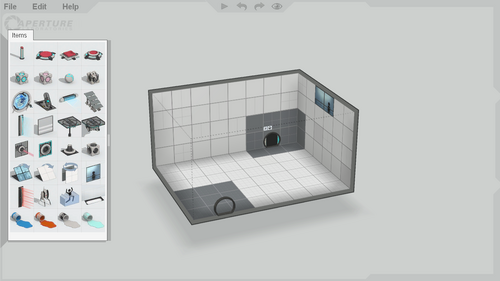
Controles Básicos
- Ao passar o mouse sobre a borda esquerda da tela aparece a lista de itens.
- A borda superior da tela apresenta quatro botões: "Construir e jogar a câmara", "Desfazer", "Refazer", e "Mudar para a visão do jogo".
- Selecting and dragging the upper-right corner pans the camera view.
- Selecting and dragging the right edge controls the camera zoom.
- Selecting and dragging the lower-right corner controls the camera rotation.
 - Select a block or item.
- Select a block or item. - On background: Pans camera view; On chamber: Context menu.
- On background: Pans camera view; On chamber: Context menu. - Click: Controls camera rotation; Scroll: Controls camera zoom (follows cursor).
- Click: Controls camera rotation; Scroll: Controls camera zoom (follows cursor).- W+S - Zoom in/out.
- Q+E - Rotate left/right.
- W+S - Pan left/right.
- R+F - Rotate up/down.
- P - Toggle surface portalability.
- ++- - Push/pull (extrude) surface.
- Delete/← Backspace - Delete selection.
Advanced controls
- ⇧ Shift+
 - Allows for batch selection of surfaces.
- Allows for batch selection of surfaces. - ctrl+
 - Duplicates an item (does not duplicate any connections).
- Duplicates an item (does not duplicate any connections). - alt+
 - Places an item on the surface opposite to the one facing the camera.
- Places an item on the surface opposite to the one facing the camera. - space+
 - Pushes/pulls surface if selected.
- Pushes/pulls surface if selected.
Atalhos
- ctrl+N - Nova sala
- ctrl+O - Abir...
- ctrl+S - Salvar
- ctrl+⇧ Shift+S - Save em...
- Tab ⇆ - Mudar para a visão do jogo.
- F9 - Reconstruir
- ctrl+Q - Sair do editor
- ctrl+Z - Desfazer
- ctrl+Y - Refazer
- ctrl+A - Selecionar tudo
Items list
 Pedestal Button (includes timer)
Pedestal Button (includes timer) Button
Button Cube Button
Cube Button Sphere Button
Sphere Button Weighted Cube (with dropper)
Weighted Cube (with dropper) Companion Cube (with dropper)
Companion Cube (with dropper) Edgeless Safety Cube (with dropper)
Edgeless Safety Cube (with dropper) Franken Cube (with dropper)
Franken Cube (with dropper) Tractor Beam (forward/backward)
Tractor Beam (forward/backward) Faith Plate
Faith Plate Light Bridge
Light Bridge Stairs
Stairs Fizzler
Fizzler Glass (can be turned into grating)
Glass (can be turned into grating) Piston Platform
Piston Platform Track Platform
Track Platform Laser Emitter.
Laser Emitter. Laser Catcher.
Laser Catcher. Laser Relay.
Laser Relay. Reflection Cube (with dropper)
Reflection Cube (with dropper) Glass Panel
Glass Panel Angled Panel
Angled Panel Flip Panel
Flip Panel Observation Room
Observation Room Laser Field
Laser Field Turret
Turret Deadly Goo
Deadly Goo Light Strip
Light Strip Bounce Gel (with dropper)
Bounce Gel (with dropper) Speed Gel (with dropper)
Speed Gel (with dropper) Conversion Gel (with dropper)
Conversion Gel (with dropper) Cleansing Gel (with dropper)
Cleansing Gel (with dropper) Door (cannot spawn)
Door (cannot spawn)
In education version only
Hints
Initial non-repeating hints
- Click a chamber surface tile to select it.
- Click and drag across several surfaces to block-select.
- Right click selections to change surface portalability.
- Drag the boundary edge of a selection to move the highlighted surfaces.
- Press and drag the background to rotate your camera view.
- Move the mouse to the far left edge of the screen to open the puzzle item palette.
Beginner
- Right click an item to change its properties or connect items together.
- The entry door, exit door, and large observation room are mandatory items. They can be moved, but they cannot be deleted or duplicated.
- Use the + and - keys to quickly modify selected chamber surfaces.
- Press P to change portalability of selected surfaces.
- Use the controls along the far right edge of the editor window to pan, zoom, and rotate your camera view.
- Rotate the camera view up to work on the ceiling.
- Rapidly duplicate puzzle items by holding down Ctrl while moving them.
- Use the mouse scroll wheel to zoom in and out.
- Some items need to occupy space behind the surface they are mounted to. Look for a dashed outline of the required volume while you move them.
- Some item placements are incompatible and will show an error indication until they are fixed.
Early intermediate
- Use the adjustment gizmo that appears when you click an item to reposition it on its surface.
- Double click a surface to automatically expand the selection around all adjacent coplanar surfaces.
- Block-select surfaces on different planes to select a volume.
- Look for hotkey shortcuts along the right side of menus.
- The large mandatory observation room emits a bright light that casts shadows. Position it to enhance the visual effect of your chamber.
- Are your puzzles too dark? Use small observation room and light strip items to control the illumination level throughout your chamber.
- Press and drag the middle mouse wheel/button to rotate the camera view.
- The icons along the left side of a context menu are buttons that can be used repeatedly while the menu is open.
- Press and drag the middle mouse wheel/button while holding down ⇧ Shift to pan the camera view.
- With a volume selected, the + and - keys will fill or carve.
- Press and drag the right mouse button to rotate the camera view.
- Drag the boundary of a volume selection set to move a portion of your chamber along any 3D axis.
Intermediate
- Connect multiple buttons to a receiving item: This requires all to be pressed simultaneously for activation.
- Hold down the spacebar and drag anywhere to quickly move selected surfaces and volumes.
- Use Home key to reset the camera view.
- Press F9 to rebuild and run your puzzle.
- Use W, A, S, D keys to move the camera view.
- Use the Q E and R F keys to rotate the camera view.
- Press the O key to invert the portalability of selected surfaces
- Connect items together quickly by selecting one and using the K key.
- Hold down Alt while moving items to keep them on surfaces facing away from the camera view.
- Hold down ⇧ Shift while rotating turrets and dropper-less cubes to snap their orientation to 45 degree increments.
Advanced
- When previewing your puzzle in first-person mode, use the 'noclip' console command to quickly navigate the chamber.
- Place up to 4 light strips on a surface by using their adjustment gizmo.
- Change glass to grating by right clicking and changing the barrier type.
- Drag a trajectory target back onto its faith plate to create a vertical launch.
- Create a pre-placed paint splat by deleting or disabling the associated dropper.
Limitations
As the puzzle creator is designed for ease of use, certain limitations apply. These limitations can be overcome by importing the map into Hammer in the Portal 2 Authoring Tools.
- The entity limit is set to 1750; the actual number of items placeable by the user is much lower than this.
- The editor is block based, so complex geometry such as curves and angles smaller or greater than 90 degrees cannot be achieved.
- Chambers are isolated, so sequences of chambers cannot be published as one map using the Puzzle Creator alone.
Related commands
procedural_generator_solve_it- Solve the procedural puzzle generator.procedural_generator_test- Test the procedural puzzle generator.puzzlemaker_autosave_dev- autosaves the current puzzle as 'autosave.p2c'puzzlemaker_compile_and_previewpuzzlemaker_compile_and_publishpuzzlemaker_current_hintpuzzlemaker_drawselectionmeshes 0/1- draw wireframe item selection meshes in redpuzzlemaker_export <name>- export the current puzzle as 'name.vmf' (maps are saved to common\portal 2\sdk_content\maps\)puzzlemaker_load_dev- load the puzzle called 'name.p2c'puzzlemaker_new_chamberpuzzlemaker_open_chamberpuzzlemaker_play_sounds 0/1- sets if the puzzlemaker can play sounds or notpuzzlemaker_publish_dev- compile the current puzzle and publish it to the Steam workshoppuzzlemaker_quitpuzzlemaker_request_publishpuzzlemaker_save_chamberpuzzlemaker_save_dev <name>save the current puzzle as 'name.p2c'puzzlemaker_shadows 0/1- Enable shadows in the Portal 2 Puzzle Makerpuzzlemaker_show_overlay_web_pagepuzzlemaker_show 0/1- 1 shows the puzzle maker, 0 hides itpuzzlemaker_zoom_to_mouse 0/1/2- 0-zoom to center of screen, 1-zoom to mouse cursor (smart), 2-zoom to mouse cursor
Unused content
The following have been found in the game files:
 Aerial Faith Plate (large).
Aerial Faith Plate (large).- 'Push out' panel.
- A radial menu with voting criteria for a map, including "confused" and "stuck".
- Various "upgrade" badge textures.
 Crusher
Crusher Portal Spawner
Portal Spawner Unidentifiable panel
Unidentifiable panel- Observation room with adjustable size
- Teapot
Gallery
| Puzzle Creator | |||||||||
| |||||||||
| Pre-release | |||||||||
| |||||||||
References
- ↑ 1.0 1.1 Artigo da ShackNews Editor de mapa dentro do jogo de Portal 2 confirmado acessado dia 22 de Outubro de 2011
- ↑ Portal 2 - The Final Hours, página 10 do capítulo "Unlikely Architects".
- ↑ Portal 2 Puzzle Creator Sneak Peek (Portal 2 Criador de Puzzle Espiada Rápida)
- ↑ A Iniciativa de Teste Perpétuo
External links
| |||||||||||||



