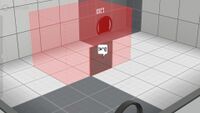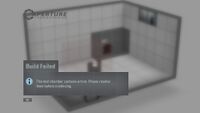Puzzle Creator: Difference between revisions
Looks similar similar similar !!! |
mNo edit summary |
||
| Line 3: | Line 3: | ||
The '''Puzzle Creator''' (also known as '''Puzzle Maker''' or '''Editor''') is a part of the [[Perpetual Testing Initiative]] in ''[[Portal 2]]'', a DLC released on May 8th, 2012<ref name="shacknews_editor_confirmed"/> allowing the creation of single-player and [[Co-op]] test chambers within a simple in-game editor.<ref name="shacknews_editor_confirmed">[http://www.shacknews.com/article/70740/portal-2-in-game-map-editor-confirmed ShackNews article ''Portal 2 in-game map editor confirmed''] accessed 22 October 2011</ref> | The '''Puzzle Creator''' (also known as '''Puzzle Maker''' or '''Editor''') is a part of the [[Perpetual Testing Initiative]] in ''[[Portal 2]]'', a DLC released on May 8th, 2012<ref name="shacknews_editor_confirmed"/> allowing the creation of single-player and [[Co-op]] test chambers within a simple in-game editor.<ref name="shacknews_editor_confirmed">[http://www.shacknews.com/article/70740/portal-2-in-game-map-editor-confirmed ShackNews article ''Portal 2 in-game map editor confirmed''] accessed 22 October 2011</ref> | ||
In order to create a | In order to create a cooperative puzzle, the chamber must be marked as a "Cooperative puzzle" in the "File" menu of the Puzzle Creator. | ||
== Overview == | == Overview == | ||
Revision as of 20:37, 17 August 2018
The Puzzle Creator (also known as Puzzle Maker or Editor) is a part of the Perpetual Testing Initiative in Portal 2, a DLC released on May 8th, 2012[1] allowing the creation of single-player and Co-op test chambers within a simple in-game editor.[1]
In order to create a cooperative puzzle, the chamber must be marked as a "Cooperative puzzle" in the "File" menu of the Puzzle Creator.
Overview
The editor was first mentioned within The Final Hours of Portal 2, "[An in-game level browser won't be of much use unless] Valve figures out how to make designing Portal 2 maps an easier process. It has a plan there too, it comes in the form of a simplified level editor [...] a Photoshop for test chambers".[2]
The "Puzzle Creator" does not appear to have a single official name; Valve published a blog post on the October 27, 2011 referring to the editor as the "Puzzle Creator"[3], later referred to it on the blog post of April 27, 2012 as "Puzzle Maker"[4] and simply calling it "Editor" in-game.
Interface
The Puzzle Creator features a stylised representation of the test chamber being worked on; featuring a simplified, bright, and flat color palette, and models and textures lack the level of detail that they would have in-game.
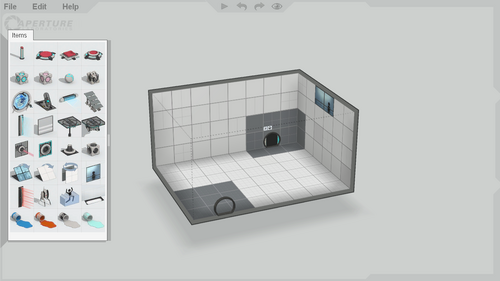
Basic controls
- Hovering the mouse over the left screen edge displays the item list.
- The top edge of the screen features four buttons: "Build and play puzzle", "Undo", "Redo", and "Switch to game view".
- Selecting and dragging the upper-right corner pans the camera view.
- Selecting and dragging the right edge controls the camera zoom.
- Selecting and dragging the lower-right corner controls the camera rotation.
 - Select a block or item.
- Select a block or item. - On background: Pans camera view; On chamber: Context menu.
- On background: Pans camera view; On chamber: Context menu. - Click: Controls camera rotation; Scroll: Controls camera zoom (follows cursor).
- Click: Controls camera rotation; Scroll: Controls camera zoom (follows cursor).- W+S - Zoom in/out.
- Q+E - Rotate left/right.
- W+S - Pan left/right.
- R+F - Rotate up/down.
- P - Toggle surface portalability.
- O - Invert surface portalability.
- ++- - Push/pull (extrude) surface.
- Delete/← Backspace - Delete selection.
Advanced controls
- ⇧ Shift+
 - Allows for batch selection of surfaces.
- Allows for batch selection of surfaces. - c+
 - Duplicates an item (does not duplicate any connections).
- Duplicates an item (does not duplicate any connections). - alt+
 - Places an item on the surface opposite to the one facing the camera.
- Places an item on the surface opposite to the one facing the camera. - space+
 - Pushes/pulls surface if selected.
- Pushes/pulls surface if selected.
Shortcuts
- ctrl+N - New chamber
- ctrl+O - Open...
- ctrl+S - Save
- ctrl+⇧ Shift+S - Save as...
- Tab ⇆ - Switch to game view.
- F9 - Rebuild
- ctrl+Q - Exit editor
- ctrl+Z - Undo
- ctrl+Y - Redo
- ctrl+A - Select all
Items list
 Pedestal Button (includes timer)
Pedestal Button (includes timer) Button
Button Cube Button
Cube Button Sphere Button
Sphere Button Weighted Cube (with dropper)
Weighted Cube (with dropper) Companion Cube (with dropper)
Companion Cube (with dropper) Edgeless Safety Cube (with dropper)
Edgeless Safety Cube (with dropper) Franken Cube (with dropper)
Franken Cube (with dropper) Tractor Beam (forward/backward)
Tractor Beam (forward/backward) Faith Plate
Faith Plate Light Bridge
Light Bridge Stairs
Stairs Fizzler
Fizzler Glass (can be turned into grating)
Glass (can be turned into grating) Piston Platform
Piston Platform Track Platform
Track Platform Laser Emitter.
Laser Emitter. Laser Catcher.
Laser Catcher. Laser Relay.
Laser Relay. Reflection Cube (with dropper)
Reflection Cube (with dropper) Glass Panel
Glass Panel Angled Panel
Angled Panel Flip Panel
Flip Panel Observation Room
Observation Room Laser Field
Laser Field Turret
Turret Deadly Goo
Deadly Goo Light Strip
Light Strip Bounce Gel (with dropper)
Bounce Gel (with dropper) Speed Gel (with dropper)
Speed Gel (with dropper) Conversion Gel (with dropper)
Conversion Gel (with dropper) Cleansing Gel (with dropper)
Cleansing Gel (with dropper) Door (cannot spawn)
Door (cannot spawn)
- The following items are exclusively featured in the Portal 2 - Education Version.
- Contraption Cube Receptacle
 Contraption Cube (with dropper)
Contraption Cube (with dropper)- Text bubbles
Hints
Initial non-repeating hints
- Click a chamber surface tile to select it.
- Click and drag across several surfaces to block-select.
- Right click selections to change surface portalability.
- Drag the boundary edge of a selection to move the highlighted surfaces.
- Press and drag the background to rotate your camera view.
- Move the mouse to the far left edge of the screen to open the puzzle item palette.
Beginner
- Right click an item to change its properties or connect items together.
- The entry door, exit door, and large observation room are mandatory items. They can be moved, but they cannot be deleted or duplicated.
- Use the + and - keys to quickly modify selected chamber surfaces.
- Press P to change portalability of selected surfaces.
- Use the controls along the far right edge of the editor window to pan, zoom, and rotate your camera view.
- Rotate the camera view up to work on the ceiling.
- Rapidly duplicate puzzle items by holding down C while moving them.
- Use the mouse scroll wheel to zoom in and out.
- Some items need to occupy space behind the surface they are mounted to. Look for a dashed outline of the required volume while you move them.
- Some item placements are incompatible and will show an error indication until they are fixed.
Early intermediate
- Use the adjustment gizmo that appears when you click an item to reposition it on its surface.
- Double click a surface to automatically expand the selection around all adjacent coplanar surfaces.
- Block-select surfaces on different planes to select a volume.
- Look for hotkey shortcuts along the right side of menus.
- The large mandatory observation room emits a bright light that casts shadows. Position it to enhance the visual effect of your chamber.
- Are your puzzles too dark? Use small observation room and light strip items to control the illumination level throughout your chamber.
- Press and drag the middle mouse wheel/button to rotate the camera view.
- The icons along the left side of a context menu are buttons that can be used repeatedly while the menu is open.
- Press and drag the middle mouse wheel/button while holding down ⇧ Shift to pan the camera view.
- With a volume selected, the + and - keys will fill or carve.
- Press and drag the right mouse button to rotate the camera view.
- Drag the boundary of a volume selection set to move a portion of your chamber along any 3D axis.
Intermediate
- Connect multiple buttons to a receiving item: This requires all to be pressed simultaneously for activation.
- Hold down the spacebar and drag anywhere to quickly move selected surfaces and volumes.
- Use Home key to reset the camera view.
- Press F9 to rebuild and run your puzzle.
- Use W, A, S, D keys to move the camera view.
- Use the Q E and R F keys to rotate the camera view.
- Press the O key to invert the portalability of selected surfaces
- Connect items together quickly by selecting one and using the K key.
- Hold down Alt while moving items to keep them on surfaces facing away from the camera view.
- Hold down ⇧ Shift while rotating turrets and dropper-less cubes to snap their orientation to 45 degree increments.
Advanced
- When previewing your puzzle in first-person mode, use the 'noclip' console command to quickly navigate the chamber.
- Place up to 4 light strips on a surface by using their adjustment gizmo.
- Change glass to grating by right clicking and changing the barrier type.
- Drag a trajectory target back onto its faith plate to create a vertical launch.
- Create a pre-placed gel splat by deleting or disabling the associated dropper.
Limitations
As the puzzle creator is designed for ease of use, certain limitations apply. These limitations can be overcome by exporting the map to Hammer (see Related Commands).
- There is a limit of 1750 entities in a single chamber. Items consist of multiple entities, meaning the actual number of placeable items is much lower than this. The entity cost of each item is noted on its page.
- The editor is block based, meaning that angles and smaller geometry cannot be achieved without the use of partial block items from BEE2 (see below).
- Chambers are isolated, so sequences of chambers cannot be published as one map using the Puzzle Creator alone.
- Certain item placements are "invalid", and the chamber cannot be built or exported to Hammer while invalid item placements exist within it. Invalid placements will show an error indication until fixed.
Related commands
procedural_generator_solve_it- Solve the procedural puzzle generator.procedural_generator_test- Test the procedural puzzle generator.puzzlemaker_autosave_dev- autosaves the current puzzle as 'autosave.p2c'puzzlemaker_compile_and_previewpuzzlemaker_compile_and_publishpuzzlemaker_current_hintpuzzlemaker_drawselectionmeshes 0/1- draw wireframe item selection meshes in redpuzzlemaker_export <name>- export the current puzzle as 'name.vmf' (maps are saved to common\portal 2\sdk_content\maps\)puzzlemaker_load_dev- load the puzzle called 'name.p2c'puzzlemaker_new_chamberpuzzlemaker_open_chamberpuzzlemaker_play_sounds 0/1- sets if the puzzlemaker can play sounds or notpuzzlemaker_publish_dev- compile the current puzzle and publish it to the Steam workshoppuzzlemaker_quitpuzzlemaker_request_publishpuzzlemaker_save_chamberpuzzlemaker_save_dev <name>save the current puzzle as 'name.p2c'puzzlemaker_shadows 0/1- Enable shadows in the Portal 2 Puzzle Makerpuzzlemaker_show_overlay_web_pagepuzzlemaker_show 0/1- 1 shows the puzzle maker, 0 hides itpuzzlemaker_zoom_to_mouse 0/1/2- 0-zoom to center of screen, 1-zoom to mouse cursor (smart), 2-zoom to mouse cursor
Unused content
The following have been found in the game files:
 Aerial Faith Plate (large).
Aerial Faith Plate (large).- 'Push out' panel.
- A radial menu with voting criteria for a map, including "confused" and "stuck".
- Various "upgrade" badge textures.
 Crusher
Crusher Portal Spawner
Portal Spawner Unidentifiable panel
Unidentifiable panel- Observation room with adjustable size
- The puzzle creator had a cut feature called Budget. Budget is a limitation in creating. If it goes to 0, you can't make items anymore. It was replaced with Compile Error if there's too much items in the map.
Modifications
Modifications are addons that add custom content to the PeTI Puzzle Maker and/or styles.
BEEmod and BEE2
BEEmod, or Ben and August's Extended Editor, is a well-known modification for the PeTI which adds 10 extra items to the in-game palette, including High Energy Pellets and Autoportals. A download and more information about the mod can be found at https://portal2backstock.com/bee/.
BEE2 is the second version of the BEEmod. BEE2 is a standalone app which allows the user to choose the items available on the palette from a wide range of custom items. It also includes Carl Kenner's Stylemod, allowing you to choose between styles such as 1950s and Overgrown. It can be downloaded at http://portal2backstock.com/bee2/, along with TeamSpen210's Addons.
BEE2.4 is a new version of the BEE2 which has been completely rewritten in Python by TeamSpen210. It includes lots of new features including multiple game support, stylevars which can be used to configure the behavior of things, and many new compiler features. This new version is available on GitHub at https://github.com/BEEmod/BEE2.4, and the official Discord server can be found at https://discord.me/beemod. This is currently the only supported version, any bugs in the old BEE2 will not be fixed.
The BEE2 allows the user to select from a wide range of Valve-made and custom test elements, such as the large version of the Aerial Faith Plate and warm light strips. It also allows you to select a style in which the chamber will be built (such as 1950s Old Aperture). In the BEE2.4, you can also choose the background music, what voice lines are present (if any), the skybox (used for fog in larger chambers and bottomless pits) and the entry/exit elevator videos, if the style supports them. For example, you could make your map in a 1970s Enrichment Sphere with bottomless pits and the Announcer talking to the player, while Die Cut Laser Dance plays in the background.
Gallery
| Pre-release | |||||||||
| |||||||||
References
- ↑ 1.0 1.1 ShackNews article Portal 2 in-game map editor confirmed accessed 22 October 2011
- ↑ Portal 2 - The Final Hours, page 10 of chapter "Unlikely Architects".
- ↑ Portal 2 Puzzle Creator Sneak Peek
- ↑ The Perpetual Testing Initiative
External links
| |||||||||||||