Редактор уровней
Puzzle Creator (также известный как Puzzle Maker или Редактор уровней) является частью дополнения Лаборатория бесконечного тестирования в Portal 2, выпущенного 8 мая 2012, которое открыло возможность создания одно- или многопользовательских испытательных камер в довольно простом игровом редакторе.[1]
Для того, чтобы создать уровень для совместного прохождения, должна стоять галочка напротив пункта "Совместная головоломка" в меню "Файл" Редактора уровней.
Обзор
Редактор впервые употребляется в The Final Hours of Portal 2, "[An in-game level browser won't be of much use unless] Valve figures out how to make designing Portal 2 maps an easier process. It has a plan there too, it comes in the form of a simplified level editor [...] a Photoshop for test chambers".[2]
Puzzle Creator не имеет единого официального наименования; Valve опубликовало сообщение в блоге 27 октября 2011, в котором редактор называется, как "Puzzle Creator"[3], позже 27 апреля 2012 он упоминается, как "Puzzle Maker"[4], а в игре он просто называется "Редактор".
Интерфейс
The Puzzle Creator features a stylised representation of the test chamber being worked on; featuring a simplified, bright, and flat color palette, and models and textures lack the level of detail that they would have in-game.
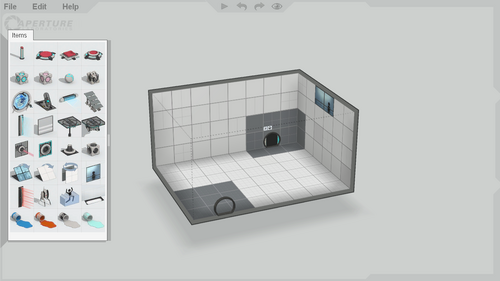
Основные элементы управления
- При наведении указателя мыши на левый край экрана отображается список элементов.
- Верхний край экрана имеет 4 кнопки: "Собрать и сыграть в головоломку", "Отменить действие", "Повторить действие", "Переключиться на вид из игры".
- При удержании правого верхнего угла и перемещении курсора регулируется обзор камеры.
- При удержании правого края и перемещении курсора регулируется масштаб.
- При удержании правого нижнего угла и перемещении курсора контролируется вращение камеры.
 - Выбор поверхности или предмета.
- Выбор поверхности или предмета. - Открывает контекстное меню.
- Открывает контекстное меню. - При нажатии и удержании: управляет вращением камерой; При прокрутке: регулируется масштаб.
- При нажатии и удержании: управляет вращением камерой; При прокрутке: регулируется масштаб.- W+S - Увеличение/уменьшение масштаба.
- Q+E - Поворот налево/направо.
- A+D - Перемещение влево/вправо.
- R+F - Поворот вниз/вверх.
- P - Переключение вида поверхности.
- O - Инвертировать вид поверхности.
- ++- - Повышение/понижение уровня поверхности.
- Delete/← Backspace - Удаление выделенного предмета.
Расширенные элементы управления
- ⇧ Shift+
 - Позволяет выделять несколько блоков поверхности сразу.
- Позволяет выделять несколько блоков поверхности сразу. - ctrl+
 - Дублирует предмет (не дублирует связи с другим предметом).
- Дублирует предмет (не дублирует связи с другим предметом). - alt+
 - Позволяет перемещать объекты на поверхности, невидимые камерой.
- Позволяет перемещать объекты на поверхности, невидимые камерой. - space+
 - Регулировка уровня выделенной поверхности.
- Регулировка уровня выделенной поверхности.
Горячие клавиши
- ctrl+N - Новая камера
- ctrl+O - Открыть...
- ctrl+S - Сохранить
- ctrl+⇧ Shift+S - Сохранить как...
- Tab ⇆ - Переключиться на вид из игры.
- F9 - Пересобрать
- ctrl+Q - Выйти из редактора
- ctrl+Z - Отменить действие
- ctrl+Y - Повторить действие
- ctrl+A - Выделить все
Список доступных предметов
 Кнопка-пьедестал (включает таймер)
Кнопка-пьедестал (включает таймер) Кнопка
Кнопка Гнездо для куба
Гнездо для куба Гнездо для шара
Гнездо для шара Стандартный куб (с раздатчиком)
Стандартный куб (с раздатчиком) Куб-компаньон (с раздатчиком)
Куб-компаньон (с раздатчиком) Безреберный безопасный куб (с раздатчиком)
Безреберный безопасный куб (с раздатчиком) Франкенкуб (с раздатчиком)
Франкенкуб (с раздатчиком) Левитационный луч (вперед/назад)
Левитационный луч (вперед/назад) Панель веры
Панель веры Световой мост
Световой мост Ступеньки
Ступеньки Испаритель
Испаритель Стекло (может быть превращено в решетку)
Стекло (может быть превращено в решетку) Поршневая платформа
Поршневая платформа Рельсовая платформа
Рельсовая платформа Лазерный излучатель
Лазерный излучатель Лазерный приемник
Лазерный приемник Лазерный ретранслятор
Лазерный ретранслятор Отражающий куб (с раздатчиком)
Отражающий куб (с раздатчиком) Стеклянная панель
Стеклянная панель Наклонная панель
Наклонная панель Вращающаяся панель
Вращающаяся панель Зал наблюдения
Зал наблюдения Лазерное поле
Лазерное поле Турель
Турель Смертельная жижа
Смертельная жижа Световая лента
Световая лента Отталкивающий гель (с раздатчиком)
Отталкивающий гель (с раздатчиком) Ускоряющий гель (с раздатчиком)
Ускоряющий гель (с раздатчиком) Преобразующий гель (с раздатчиком)
Преобразующий гель (с раздатчиком) Очищающий гель (с раздатчиком)
Очищающий гель (с раздатчиком) Дверь (Не может быть создана или удалена)
Дверь (Не может быть создана или удалена)
Следующие предметы добавлены только в Portal 2 - Education Version.
- Contraption Cube Receptacle
 Contraption Cube (с раздатчиком)
Contraption Cube (с раздатчиком)- Текстовый пузырь
Hints
Initial non-repeating hints
- Click a chamber surface tile to select it.
- Click and drag across several surfaces to block-select.
- Right click selections to change surface portalability.
- Drag the boundary edge of a selection to move the highlighted surfaces.
- Press and drag the background to rotate your camera view.
- Move the mouse to the far left edge of the screen to open the puzzle item palette.
Beginner
- Right click an item to change its properties or connect items together.
- The entry door, exit door, and large observation room are mandatory items. They can be moved, but they cannot be deleted or duplicated.
- Use the + and - keys to quickly modify selected chamber surfaces.
- Press P to change portalability of selected surfaces.
- Use the controls along the far right edge of the editor window to pan, zoom, and rotate your camera view.
- Rotate the camera view up to work on the ceiling.
- Rapidly duplicate puzzle items by holding down Ctrl while moving them.
- Use the mouse scroll wheel to zoom in and out.
- Some items need to occupy space behind the surface they are mounted to. Look for a dashed outline of the required volume while you move them.
- Some item placements are incompatible and will show an error indication until they are fixed.
Early intermediate
- Use the adjustment gizmo that appears when you click an item to reposition it on its surface.
- Double click a surface to automatically expand the selection around all adjacent coplanar surfaces.
- Block-select surfaces on different planes to select a volume.
- Look for hotkey shortcuts along the right side of menus.
- The large mandatory observation room emits a bright light that casts shadows. Position it to enhance the visual effect of your chamber.
- Are your puzzles too dark? Use small observation room and light strip items to control the illumination level throughout your chamber.
- Press and drag the middle mouse wheel/button to rotate the camera view.
- The icons along the left side of a context menu are buttons that can be used repeatedly while the menu is open.
- Press and drag the middle mouse wheel/button while holding down ⇧ Shift to pan the camera view.
- With a volume selected, the + and - keys will fill or carve.
- Press and drag the right mouse button to rotate the camera view.
- Drag the boundary of a volume selection set to move a portion of your chamber along any 3D axis.
Intermediate
- Connect multiple buttons to a receiving item: This requires all to be pressed simultaneously for activation.
- Hold down the spacebar and drag anywhere to quickly move selected surfaces and volumes.
- Use Home key to reset the camera view.
- Press F9 to rebuild and run your puzzle.
- Use W, A, S, D keys to move the camera view.
- Use the Q E and R F keys to rotate the camera view.
- Press the O key to invert the portalability of selected surfaces
- Connect items together quickly by selecting one and using the K key.
- Hold down Alt while moving items to keep them on surfaces facing away from the camera view.
- Hold down ⇧ Shift while rotating turrets and dropper-less cubes to snap their orientation to 45 degree increments.
Advanced
- When previewing your puzzle in first-person mode, use the 'noclip' console command to quickly navigate the chamber.
- Place up to 4 light strips on a surface by using their adjustment gizmo.
- Change glass to grating by right clicking and changing the barrier type.
- Drag a trajectory target back onto its faith plate to create a vertical launch.
- Create a pre-placed paint splat by deleting or disabling the associated dropper.
Limitations
As the puzzle creator is designed for ease of use, certain limitations apply. These limitations can be overcome by importing the map into Hammer in the Portal 2 Authoring Tools.
- The entity limit is set to 1750; the actual number of items placeable by the user is much lower than this.
- The editor is block based, so complex geometry such as curves and angles smaller or greater than 90 degrees cannot be achieved.
- Chambers are isolated, so sequences of chambers cannot be published as one map using the Puzzle Creator alone.
Related commands
procedural_generator_solve_it- Solve the procedural puzzle generator.procedural_generator_test- Test the procedural puzzle generator.puzzlemaker_autosave_dev- autosaves the current puzzle as 'autosave.p2c'puzzlemaker_compile_and_previewpuzzlemaker_compile_and_publishpuzzlemaker_current_hintpuzzlemaker_drawselectionmeshes 0/1- draw wireframe item selection meshes in redpuzzlemaker_export <name>- export the current puzzle as 'name.vmf' (maps are saved to common\portal 2\sdk_content\maps\)puzzlemaker_load_dev- load the puzzle called 'name.p2c'puzzlemaker_new_chamberpuzzlemaker_open_chamberpuzzlemaker_play_sounds 0/1- sets if the puzzlemaker can play sounds or notpuzzlemaker_publish_dev- compile the current puzzle and publish it to the Steam workshoppuzzlemaker_quitpuzzlemaker_request_publishpuzzlemaker_save_chamberpuzzlemaker_save_dev <name>save the current puzzle as 'name.p2c'puzzlemaker_shadows 0/1- Enable shadows in the Portal 2 Puzzle Makerpuzzlemaker_show_overlay_web_pagepuzzlemaker_show 0/1- 1 shows the puzzle maker, 0 hides itpuzzlemaker_zoom_to_mouse 0/1/2- 0-zoom to center of screen, 1-zoom to mouse cursor (smart), 2-zoom to mouse cursor
Неиспользованный контент
Следующие неиспользуемые предметы найдены в файлах игры:
 Воздушная панель веры (большая)
Воздушная панель веры (большая) Пресс
Пресс Спавнеры порталов
Спавнеры порталов Неидентифицируемая панель
Неидентифицируемая панель- "Выталкивающая" панель
- Радиальное меню с выбором критерий для карты
- Различные текстуры значков "улучшений"
- Зал наблюдения с возможность регулировки размера
- Чайник
Галерея
| Редактор уровней | |||||||||
| |||||||||
| Предварительная версия | |||||||||
| |||||||||
References
- ↑ ShackNews article Portal 2 in-game map editor confirmed accessed 22 October 2011
- ↑ Portal 2 - The Final Hours, page 10 of chapter "Unlikely Architects".
- ↑ Portal 2 Puzzle Creator Sneak Peek
- ↑ The Perpetual Testing Initiative
External links
| |||||||||||||


