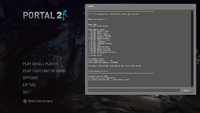List of useful console commands: Difference between revisions
Jump to navigation
Jump to search
(AVI recording is broken and obsolete now, Valve even removed that in the Source 1 games and ask to use h264 and QuickTime recording instead.… May I suggest compiling with VirtualDub?) |
No edit summary |
||
| (7 intermediate revisions by the same user not shown) | |||
| Line 2: | Line 2: | ||
Using the [http://developer.valvesoftware.com/wiki/Console Developer Console], you can turn specific gameplay and graphic settings on and off or modify their values. The console can be enabled from the options menu in the Keyboard/Mouse section. Any command put in the autoexec.cfg file will automatically be loaded on game launch. | Using the [http://developer.valvesoftware.com/wiki/Console Developer Console], you can turn specific gameplay and graphic settings on and off or modify their values. The console can be enabled from the options menu in the Keyboard/Mouse section. Any command put in the autoexec.cfg file will automatically be loaded on game launch. | ||
==cl_ commands== | |||
# cl_showpos 1 ( def. "0" ) can useful for executing and sharing precise positioning and [[portal]] shots. | |||
# cl_drawhud 0 ( def. "1" ) client cheat - disable the rendering of the hud during .dem playback | |||
==r_ commands == | |||
# r_portal_use_pvs_optimization 0 ( def. "1" ) - Enables an optimization that allows portals to be culled when outside of the PVS | |||
#* Recommended by some speedrunners to see while out of bounds | |||
==sv_cheats 1== | |||
sv_cheats 1 - disables the ability to get [[achievement]]s or submit challenge mode records, and that in [[multiplayer]] it's controlled by the host of the game. | |||
# r_drawviewmodel 0/1 - turns viewmodels on and off | |||
#* Can't use cheat cvar r_drawviewmodel in multiplayer, unless the server has sv_cheats set to 1 or during .dem playback. | |||
==List of useful console commands== | ==List of useful console commands== | ||
| Line 25: | Line 39: | ||
* jpeg - Take a jpeg screenshot. Use <code>jpeg_quality #</code> to control the quality level of the resultant screenshots. | * jpeg - Take a jpeg screenshot. Use <code>jpeg_quality #</code> to control the quality level of the resultant screenshots. | ||
* screenshot - Take a TGA screenshot. | * screenshot - Take a TGA screenshot. | ||
* find <command> - a search function that displays all commands with searched term | * find <command> - a search function that displays all commands with searched term | ||
* net_graph <1-6> | * net_graph <1-6> | ||
| Line 36: | Line 49: | ||
* maps - Display list of maps. Use <code>maps *</code> for a full listing. | * maps - Display list of maps. Use <code>maps *</code> for a full listing. | ||
=== Recording === | |||
* record <demo name> - records a demo | * record <demo name> - records a demo. The [[Portal 2]] will split demos on every map change (including the [[Hub]]) and adds _K as prefix where K starts from 2. | ||
** stop - stops the recording of a demo | ** stop - stops the recording of a demo | ||
* startmovie <moviename> - opens up the Source Recorder during demo playback and allows for high quality recording | * startmovie <moviename> - opens up the Source Recorder during demo playback and allows for high quality recording | ||
| Line 46: | Line 59: | ||
*host_timescale <number> - use in conjunction with host_framerate to produce a smooth video output | *host_timescale <number> - use in conjunction with host_framerate to produce a smooth video output | ||
[[Category: | == External links == | ||
* [https://developer.valvesoftware.com/wiki/List_of_Portal_2_console_commands_and_variables "List of Portal 2 console commands and variables"] | |||
[[Category:Portal]] | |||
[[Category:Portal 2]] | |||
{{cleanup|reason=1. Which commands need sv_cheats 1?}} | |||
Latest revision as of 06:48, 11 May 2023
Using the Developer Console, you can turn specific gameplay and graphic settings on and off or modify their values. The console can be enabled from the options menu in the Keyboard/Mouse section. Any command put in the autoexec.cfg file will automatically be loaded on game launch.
cl_ commands
- cl_showpos 1 ( def. "0" ) can useful for executing and sharing precise positioning and portal shots.
- cl_drawhud 0 ( def. "1" ) client cheat - disable the rendering of the hud during .dem playback
r_ commands
- r_portal_use_pvs_optimization 0 ( def. "1" ) - Enables an optimization that allows portals to be culled when outside of the PVS
- Recommended by some speedrunners to see while out of bounds
sv_cheats 1
sv_cheats 1 - disables the ability to get achievements or submit challenge mode records, and that in multiplayer it's controlled by the host of the game.
- r_drawviewmodel 0/1 - turns viewmodels on and off
- Can't use cheat cvar r_drawviewmodel in multiplayer, unless the server has sv_cheats set to 1 or during .dem playback.
List of useful console commands
Type sv_cheats 0 or 1 to turn off or on cheats respectively.
- portal_draw_ghosting 0/1 - Toggles the outline visible on portals through walls.
- mat_fastspecular 0/1 - Setting to 0 will improve the quality of specular highlights.
- r_portal_use_dlights 0/1 - Creates a dynamic light where portals are placed; looks aesthetically pleasing.
- r_waterforcereflectentities 0/1 - Force water to reflect everything.
- gameinstructor_enable 0/1 - Toggles the popup hints found throughout the game.
- sv_player_funnel_into_portals 0/1 - Toggles whether the player is 'funnelled' into portals.
- sv_props_funnel_into_portals 0/1 - Toggles whether objects are 'funnelled' into portals.
- sv_enableholdrotation 0/1 - If enabled, objects can be freely rotated with the Portal Device when holding the secondary fire key.
- cl_fov - Set desired field of vision.
- viewmodel_offset_x - Offsets the viewmodel by this much on the x axis.
- viewmodel_offset_y - Offsets the viewmodel by this much on the y axis.
- viewmodel_offset_z - Offsets the viewmodel by this much on the z axis.
- cm_reset_vo_progress - Resets the dialog progress of Cave Johnson in the Perpetual Testing Initiative.
Miscellaneous
- bind <key> "<command>" - Binds a key with a command.
- unbind <key> - unbinds a key
- kill / explode - Commit suicide.
- jpeg - Take a jpeg screenshot. Use
jpeg_quality #to control the quality level of the resultant screenshots. - screenshot - Take a TGA screenshot.
- find <command> - a search function that displays all commands with searched term
- net_graph <1-6>
- Depending on the input value, different amounts of information will be shown such as ping, fps, lerp, packet loss, etc.
- changelevel <mapname> - changes the map without restarting the server.
- cvarlist - View complete cvar list.
- differences - View
- exec - Execute config file.
- map <mapname> - changes the map and restarts the server.
- maps - Display list of maps. Use
maps *for a full listing.
Recording
- record <demo name> - records a demo. The Portal 2 will split demos on every map change (including the Hub) and adds _K as prefix where K starts from 2.
- stop - stops the recording of a demo
- startmovie <moviename> - opens up the Source Recorder during demo playback and allows for high quality recording
- endmovie - stop recording to image or AVI
NOTE: Videos that exceed the file size of 2 GB become corrupted and unviewable, either use a lower resolution before recording or record to raw images and sound instead!
- host_framerate <number> - tells the source recorder to record at a constant framerate
- host_timescale <number> - use in conjunction with host_framerate to produce a smooth video output
External links
 | “You just have to look at things objectively, see what you don't need anymore, and trim out the fat.” This page has been marked for general cleanup. Reason: 1. Which commands need sv_cheats 1? Please see Portal Wiki style guide for information on how to improve this article. |