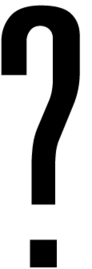Template:Chamber infobox: Difference between revisions
Jump to navigation
Jump to search
m (support for a third row of hazard icons) |
No edit summary |
||
| Line 23: | Line 23: | ||
<hr /> | <hr /> | ||
<div class="testchamber-screenshot testchamber-display2"><!-- | <div class="testchamber-screenshot testchamber-display2"><!-- | ||
--> | -->[[File:{{{screenshot|Screenshot needed.png}}}|264px]]</div><!-- | ||
-->{{#if:{{{icon1|}}}|<div class="testchamber-icons testchamber-display2"><!-- | -->{{#if:{{{icon1|}}}|<div class="testchamber-icons testchamber-display2"><!-- | ||
-->[[File:Chamber icon {{{icon1|empty}}}.png|48px|link=]]<!-- | -->[[File:Chamber icon {{{icon1|empty}}}.png|48px|link=]]<!-- | ||
Revision as of 17:40, 22 July 2020
Note: portions of the template sample may not be visible without values provided. This is normal.
Documentation for Chamber infobox
Attributes
title– The title of the chamber. It should be the same as the page name, with the "game" identifier removed.valve-title– Optional: The Valve-assigned title of the chamber, as seen in the challenge mode of single player.map– The .bsp map file in which the test chamber resides.dirty– If set, will use the "dirty" style of the test chamber panel.number– The numerical identifier of the test chamber.previous– The name of the previous test chamber's page.next– The name of the next test chamber's page.total– The total amount of test chambers as reported by the in-game test chamber signs.screenshot– The name of an uploaded screenshot to be used within the infobox.noprogress– If set, will hide the progress bar.icon1–icon15– Set these to the icons as shown on the in-game signs. Add "on" to the end to make them fully opaque, otherwise they default to semitransparent. Ificon1is not set, the icons will be hidden. Available icons:
gelindic1/gelindic2– The state of the gel indicators, left and right respectively. Ifgelindic1is not set, the indicators will be hidden.gelindic1must be set tooffif it's disabled but the other is enabled.gelindic2defaults tooff.Available states:
blue (Repulsion Gel)
orange (Propulsion Gel)
 This documentation is transcluded from Template:Chamber infobox/doc.
This documentation is transcluded from Template:Chamber infobox/doc.