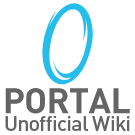Template:Key
More actions
{{{1}}}
This is normal.
Documentation for Key
This is the {{Key}} template, which can be used to illustrate keystrokes.
Example
Type the desired key into the first parameter:
{{Key|A}}produces A
Keystroke combinations
To illustrate keystroke combinations, just use extra parameters:
{{Key|Alt|P}}produces Alt+P
{{Key|Ctrl|Alt|Del}}produces Ctrl+Alt+Del
This template currently handles up to 5 key name parameters.
When you feed several key names to this template, it adds a "+" with no spaces around. This means it won't line wrap. But when you show key combinations for instance in a table then that might cause too wide items. Then instead manually build the key combination with spaces around the "+" so it can line wrap. Like this:
{{Key|Ctrl}} + {{Key|Alt}} + {{Key|Del}}produces Ctrl + Alt + Del
On the other hand, to illustrate Windows Alt codes you might want to use separate templates with no intervening punctuation or space. In most Windows systems in North America and Western Europe, for example, the plus-minus sign (±) can be entered by holding down the Alt key while typing 0177 (with the numeric keypad). This could be illustrated like this:
{{Key|Alt|0}}{{Key|1}}{{Key|7}}{{Key|7}}produces Alt+0177
Wikilinks
If there is an article about the key you can wikilink the key's name like any other wiki text. Like this:
{{Key|[[Alt key|Alt]]}}produces Alt
Wiki characters
Some wiki markup character, like the Pipe symbol, the Semicolon and the Equals sign, need to be entered using the {{!}}, {{;}} and {{=}} templates:
{{Key|{{!}}}}produces |
{{Key|{{;}}}}produces ;
{{Key|{{=}}}}produces =
Key symbols
Some key names have a fitting unicode character. This template automatically adds such "icons" to the following key names:
{{Key|Caps Lock}}produces ⇪ Caps Lock
{{Key|Shift}}produces ⇧ Shift
{{Key|Enter}}produces ↵ Enter
{{Key|Tab}}produces Tab ⇆
{{Key|Backspace}}produces ← Backspace
{{Key|Cmd}}produces ⌘ Cmd
{{Key|Opt}}produces ⌥ Opt
{{Key|Up}}produces ↑
{{Key|Down}}produces ↓
{{Key|Left}}produces ←
{{Key|Right}}produces →
There are no characters for the Windows key and Menu key. So this template shows approximate characters for them in the following way:
{{Key|Win}}produces ⊞ Win
{{Key|Menu}}produces ≣ Menu
Mouse buttons
This template can also show mouse buttons like here:
{{Key|lmb}}produces
{{Key|rmb}}produces
{{Key|mmb}}produces
{{Key|md}}produces ↓
↓
{{Key|mu}}produces ↑
↑
Technical details
This template calls {{Key/core}}, which holds the code that otherwise would be repeated several times in {{Key}}, thus simplifying the code.