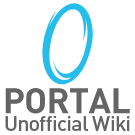Puzzle Creator/ru: Difference between revisions
From the Portal Wiki
More actions
No edit summary |
No edit summary |
||
| Line 1: | Line 1: | ||
{{DISPLAYTITLE: | {{DISPLAYTITLE:Редактор уровней}} | ||
'''Puzzle Creator''' (также известный как '''Puzzle Maker''' или '''Редактор уровней''') является частью дополнения [[Perpetual Testing Initiative/ru|Лаборатория бесконечного тестирования]] в ''[[Portal 2/ru|Portal 2]]'', выпущенного 8 мая 2012, которое открыло возможность создания одно- или многопользовательских испытательных камер в довольно простом игровом редакторе.<ref name="shacknews_editor_confirmed">[http://www.shacknews.com/article/70740/portal-2-in-game-map-editor-confirmed ShackNews article ''Portal 2 in-game map editor confirmed''] accessed 22 October 2011</ref> | '''Puzzle Creator''' (также известный как '''Puzzle Maker''' или '''Редактор уровней''') является частью дополнения [[Perpetual Testing Initiative/ru|Лаборатория бесконечного тестирования]] в ''[[Portal 2/ru|Portal 2]]'', выпущенного 8 мая 2012, которое открыло возможность создания одно- или многопользовательских испытательных камер в довольно простом игровом редакторе.<ref name="shacknews_editor_confirmed">[http://www.shacknews.com/article/70740/portal-2-in-game-map-editor-confirmed ShackNews article ''Portal 2 in-game map editor confirmed''] accessed 22 October 2011</ref> | ||